Results 1 to 8 of 8
Thread: PC help?
-
08-21-2009, 03:02 PM #1
 PC help?
PC help?
Hi all, I am not terribly tech-savy, and have a question. I set up a wireless network at home (pretty figgen easy, it was pretty much plug-n-play). The network is not protected, though. How do I protect my wireless network? There was no "install" to do, there was never a choice for requiring a password.
Any thoughts? Oh, and don't ask what kind of anything I have at home, because I have no idea off the top of my head.
Thanks!
-
08-21-2009, 03:06 PM #2I Dull Sheffields

- Join Date
- Apr 2009
- Location
- S. New Jersey
- Posts
- 1,235
Thanked: 293
Smoke,
You can log into your router much the same way you would log into another computer remotely. If you have the manual, it will tell you how to do this. Most likely, you can open up a web browser window and type in 192.168.1.1 and it will ask you for a login and password. Defaults are usually something like "admin/admin" or "admin" and blank.
Once you are logged into the router, you'll be able to set up WEP encryption. Then when you go to connect the router after encryption is set up, you'll have to put in the WEP key from the router setup.
I'm putting this out there from memory, so if you have a manual that will give you more detail. These days, even if you don't have a manual, you can go online and get it in a PDF format. Just plug your router/model number into google and see what you get.
Hope this helps.
Ogie
-
The Following User Says Thank You to Oglethorpe For This Useful Post:
smokelaw1 (08-21-2009)
-
08-21-2009, 03:06 PM #3

You have to go into your routers settings to do this. Usually can be accessed by going to http://192.168.1.1 or http://192.168.0.1 in you browser.
-
The Following User Says Thank You to Aquanin For This Useful Post:
smokelaw1 (08-21-2009)
-
08-21-2009, 03:07 PM #4

Most routers have MAC ID, WEP or ESSIDs that are required for the computer to know to "dial" into the router.
Your router should have these and depending on the router they are either internal or externally labeled. Like Wi-Fi in coffee shops. Your laptop tells you which networks are available and the coffee shops usually do not require a password.
Remember that you are only vulnerable when the machine is one and if you still fear hackers, get a firewall with 700 key random encryption. Not too many people will be able to through that.
-
The Following User Says Thank You to singlewedge For This Useful Post:
smokelaw1 (08-21-2009)
-
08-21-2009, 03:09 PM #5

I know you said not to ask but if you could at least tell us what brand of wireless device you got, it would make it much easier.
Typically you'll connect to the wireless device with a computer, and then configure it through a web page. Try going to either:
http://192.168.1.1/
http://192.168.0.1/
If those are the right links then you should get a username/password prompt. That info will be including with the documentation. First thing you'll want to do is change that password. From there you should see various menu options for adding wireless security.
EDIT: Wow was I late in typing that one up.
EDIT2: Don't mean to get too technical but if you're in an area (say, ap't complex) where you suspect anyone might be interested in using your connection then set it up with WPA instead of WEP. WEP would probably suffice if you only have one or two nearby neighbors but be aware that it's easy to get around if someone really wanted to.Last edited by commiecat; 08-21-2009 at 03:12 PM.
-
The Following User Says Thank You to commiecat For This Useful Post:
smokelaw1 (08-21-2009)
-
08-21-2009, 03:11 PM #6I used Nakayamas for my house



- Join Date
- Aug 2009
- Location
- Des Moines
- Posts
- 8,664
- Blog Entries
- 1
Thanked: 2591
If you can get your routers manual it should explain everything step by step.
It is very easy, just set up a password and that's it.
-
The Following User Says Thank You to mainaman For This Useful Post:
smokelaw1 (08-21-2009)
-
08-21-2009, 03:21 PM #7

One other step you could do to secure your wireless network, is lock it down by MAC address. In the manual it should tell you how to do this. In short go to "start/run" type in "cmd" on your computer. Once you have a prompt up type "ipconfig /all." Look for the line "Physical Address" under your wireless card entry. There will be 6 groups of numbers and letters associated with the line. That is the MAC address for your wireless card. Plug those values into the apropriate spot on your wireless router/node and that will help restirct your network to your computer.
-
The Following User Says Thank You to keenedge For This Useful Post:
smokelaw1 (08-21-2009)
-
08-21-2009, 05:07 PM #8

Wow. Thanks everybody, you guys rock. I have no idea what any of that meant, but I'll try to walk myself through it from the home computer tonight. Thanks again!!
SL1
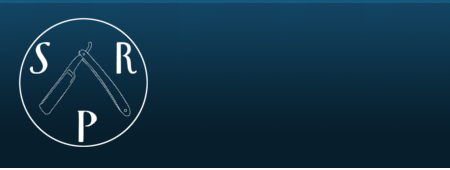

 LinkBack URL
LinkBack URL About LinkBacks
About LinkBacks






 Reply With Quote
Reply With Quote

