Results 21 to 30 of 36
-
08-17-2009, 04:20 PM #21

Great thread! I use pretty much the same method, but I've been too lazy to make a thread.
If you don't mind I'd like to add an optional step.
Once I have the shape that I like, I like to see how different materials would look on a particular blade before I get started on the actual scales.
If you look around online it's easy to find stock photos of nearly every type of wood. Then select outline of the shape layer of the scales, then copy/paste. Then go into blending options and add bevel/emboss and contour.
Here are a few quick and dirty examples using your blade and shape. Usually I would play with pinning options as well at this point, but this is just a quickie :|
Amboyna burl, Bocote and bloodwood;
-
The Following User Says Thank You to BigBubba For This Useful Post:
Del1r1um (08-17-2009)
-
08-17-2009, 04:30 PM #22

Quite the contrary! Blender's features page lists STL support and there's a screenshot of the export options (fourth export option down):

I say this because I desperately want to try it but no pressure if you're not interested.
-
08-17-2009, 04:32 PM #23

I use a similar method. I first photograph the razor with a ruler, then I'll work on a design with illustrator and print the outline in the right scale.
Here's an example:
-
08-17-2009, 05:01 PM #24

Big Bubba;
That is a good idea for visualization! I skip that 'visualization' step since I usually already have my chosen scale material in hand, but, yeah, great idea!
Commiecat;
My god, you are right... and I've always been lookin' right past it. Oh stupid me. If I find some time I can start playing around with some simple forms in Blender and see if I end up with something good enough for a try-out.
If I find some time I can start playing around with some simple forms in Blender and see if I end up with something good enough for a try-out.
Piet;
Yes, that is also a very useful approach.
-
08-17-2009, 05:20 PM #25

Very nice walkthrough! I have thought about using the a program (specifically the Gimp) to experiment with different scale designs, but have not had any time to get to it. I really like the amount of detail that you have given and the step by step images. Also, the idea of using images of different scale materials is great and really helps to visualize what the final product would look like.
Thanks so much for posing this!
Zac
-
08-18-2009, 04:22 PM #26Senior Member

- Join Date
- Apr 2009
- Location
- Arizona
- Posts
- 325
Thanked: 127
Very well done, and will be a nice addition to the wiki for use of new technology. I am wondering if you might be able to also take a scale half and copy it, then bring it into the program, message its look, then do an outline of it, and use that over the blade? I'm going to give it a try later and see. Thanks for taking the time to do this.
Ray
-
08-18-2009, 05:27 PM #27

rayman;
I did that very thing once. I had a razor with broken scales. After removing them from the blade, I scanned the one, complete scale (the flat, inner side, of course) in order to generate a replacement cutting pattern. It works well.
- Ignatz
-
08-19-2009, 06:20 PM #28

That was a great tutorial. I really look forward to seeing your how-to post. I tend to be a French curve, tracing paper, and big eraser type of guy, but I think I might give the a CAD program a try next time I design. Thanks for putting the time and effort into this post.
Charlie
-
03-05-2011, 05:38 AM #29

Just an addition to a great idea.
You can make multiples of a blade shape along the paper and sketch different scale designs.
My scanner is more accurate if I go crosswise. I can then use the simple paint or photo program that come with a camera to copy and past multiple copies on one sheet of paper.
Respectfully
~RichardBe yourself; everyone else is already taken.
- Oscar Wilde
-
03-05-2011, 05:57 AM #30Junior Member

- Join Date
- Feb 2011
- Location
- St Clair, Michigan
- Posts
- 13
Thanked: 1
I love it!. Now if only you had a little CNC mill handy (G)
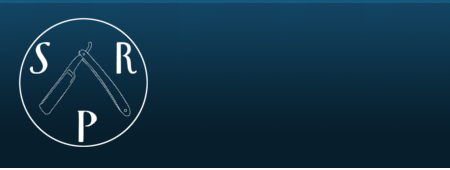

 10Likes
10Likes LinkBack URL
LinkBack URL About LinkBacks
About LinkBacks






 Reply With Quote
Reply With Quote




